top of page

GET IN TOUCH
Contact our support team if you have any questions
Nam libero tempore, cum soluta nobis est eligendi optio cumque nihil impedit quo minus id quod maxime placeat facere possimus, omnis voluptas assumenda est, omnis dolor repellendus.
3rd Avenue, 83 Manhattan, New York, USA
1+ 212 425 8617
FAQ
Customers frequently ask
bottom of page
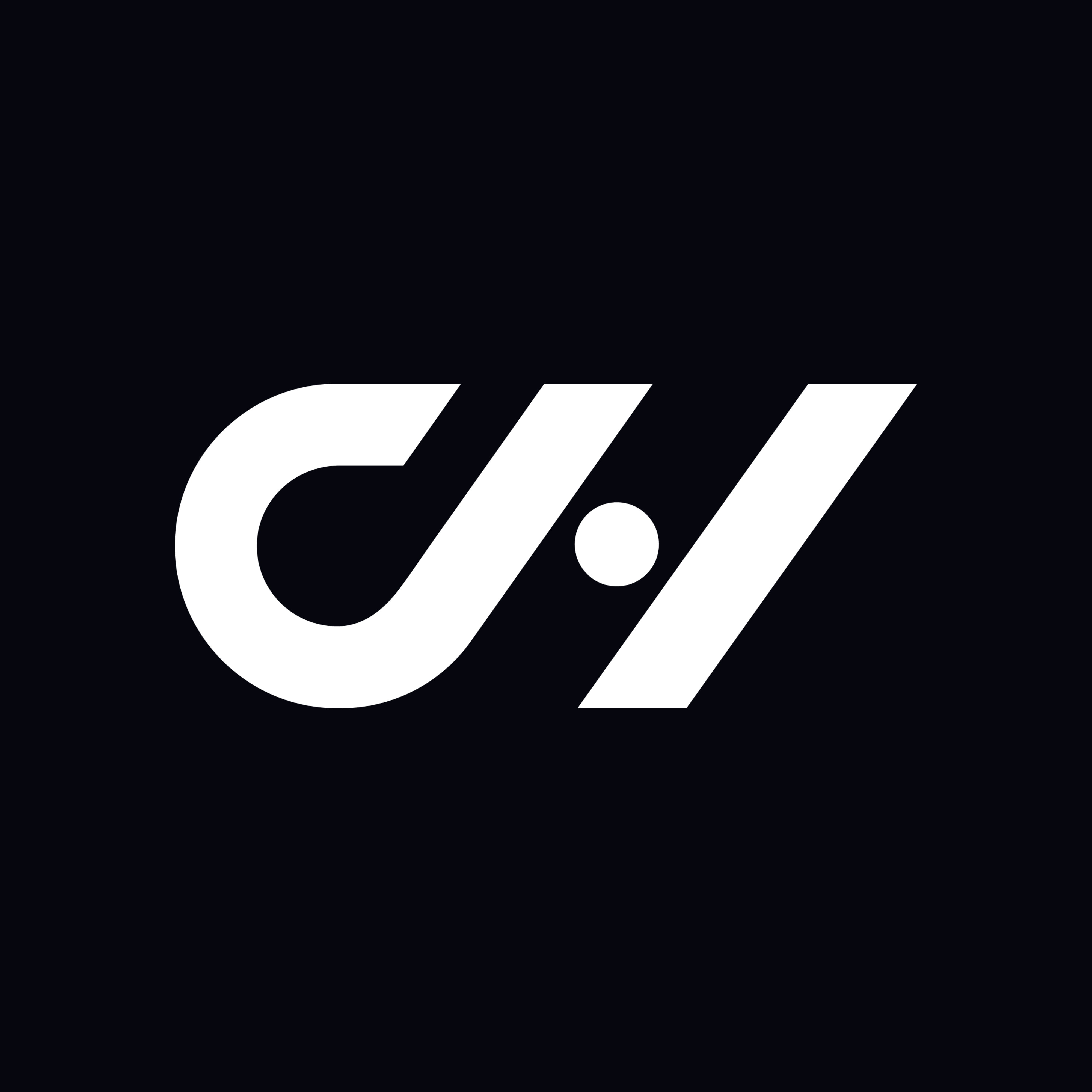
.png)

